Disable Automatic Updates on Ubuntu 18.04 Bionic Beaver Linux
- Lubos Rendek
- Ubuntu 18.04
Contents
Objective
The objective is to disable automatic updates on Ubuntu 18.04 Bionic BeaverOperating System and Software Versions
- Operating System: - Ubuntu 18.04 Bionic Beaver
Requirements
Privileged access to your Ubuntu System as root or viasudo command is required. Difficulty
EASYConventions
- # - requires given linux commands to be executed with root privileges either directly as a root user or by use of
sudocommand - $ - requires given linux commands to be executed as a regular non-privileged user
Instructions
Warning:Disabling automatic updates comes with a security risk. Once automatic updates are disabled, use$ sudo apt update and $ sudo apt upgrade to keep your system updated manually. There are some situations when you may want to disable automatic updates. For example if you receive these error messages:
Reading package lists... Done E: Could not get lock /var/lib/apt/lists/lock - open (11: Resource temporarily unavailable) E: Unable to lock directory /var/lib/apt/lists/The above is a result of a triggered automatic updates procedure where
apt locked down the /var/lib/apt/lists/lock
file, thus the administrator is prevented from installing new packages
and is forced to wait until the automatic updates refresh cycle is
completed. Disable Automatic Updates from Command Line
Edit/etc/apt/apt.conf.d/20auto-upgrades to disable automatic updates from the command line: $ sudo nano /etc/apt/apt.conf.d/20auto-upgradesOnce you have the file opened, switch off the
Update-Package-Lists directive from 1 to 0 as shown below on Line 1:APT::Periodic::Update-Package-Lists "0";
APT::Periodic::Unattended-Upgrade "1";
Disable Automatic Updates from Graphical User Interface
You can also disable automatic updates on your Ubuntu 18.04 desktop using the graphical user interface:Get extra help by visiting our LINUX FORUM or simply use comments below.

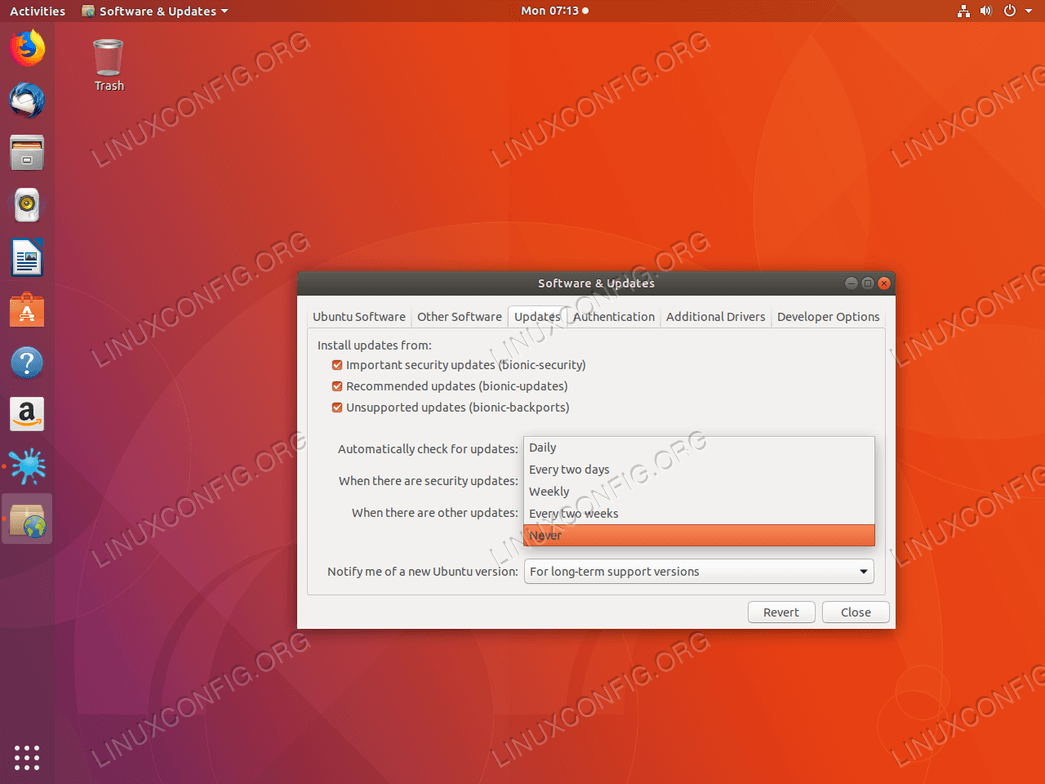

Tidak ada komentar:
Posting Komentar